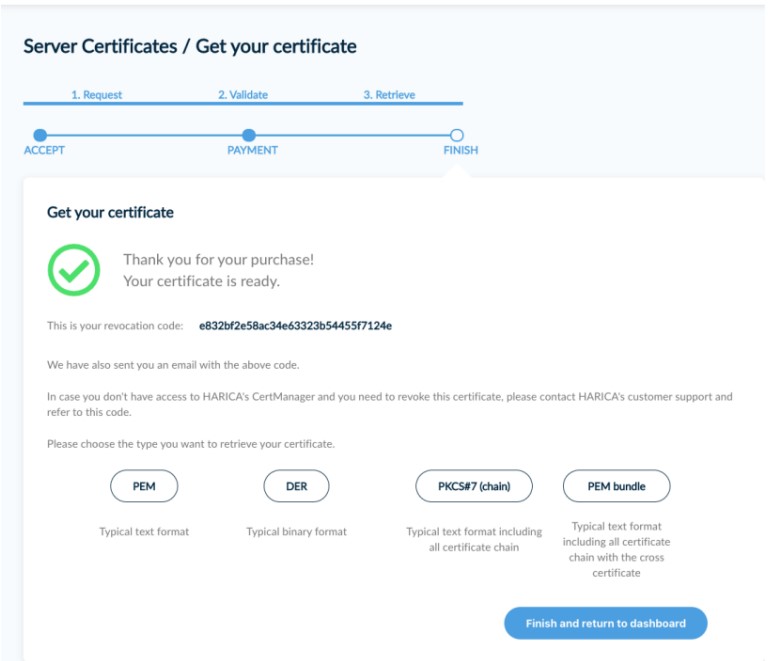Domain Validated (DV) SSL/TLS Certificate request
1. Log in to HARICA CertManager
Visit HARICA’s CertManager and sign up to create your account. Fill in all the necessary fields. Your personal information must be accurate and fully matched (letter-by-letter) with a government-issued identification document.
2. Request for server certificate
Once you log in, from the side bar, click Server Certificates. Then, Start here.
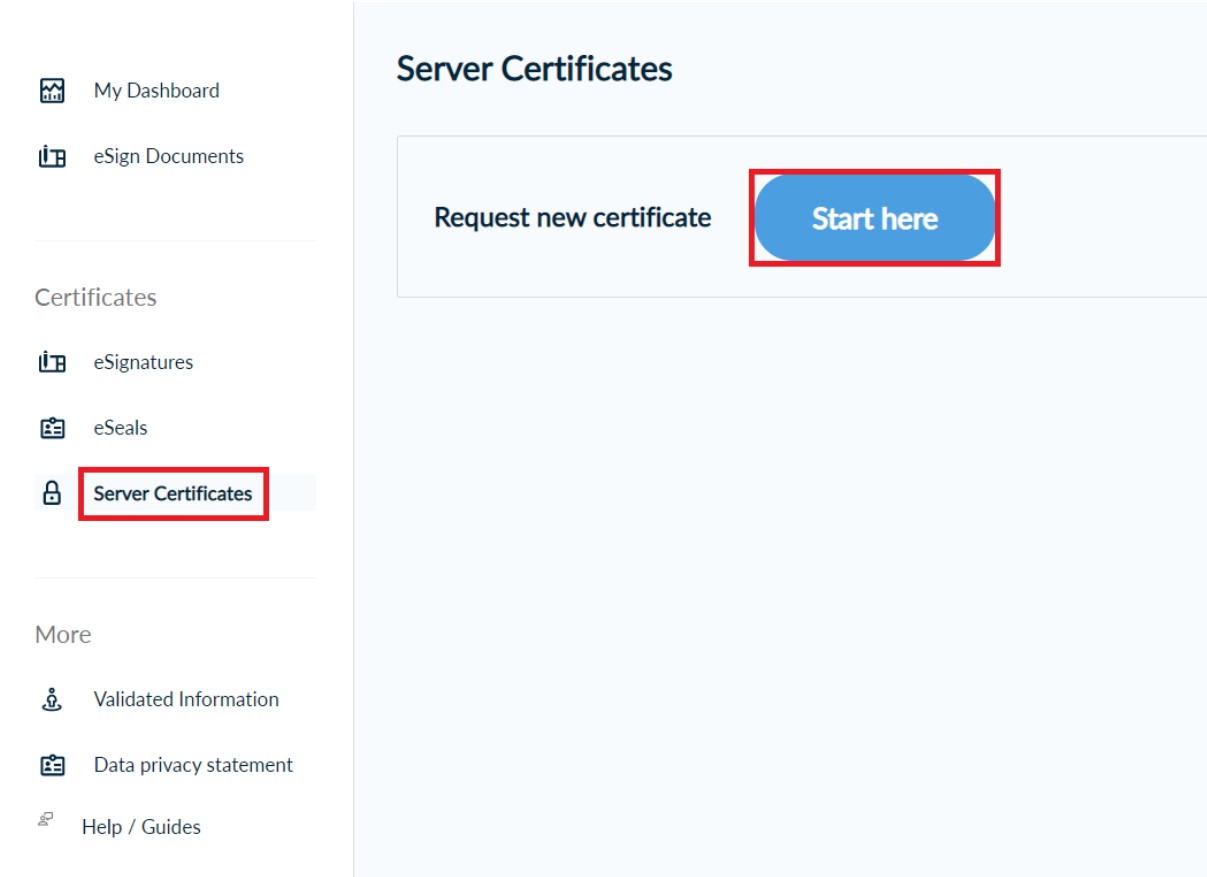
You can tag your request with a friendly name (optional) and add the requested domain name(s). Press “Next”.
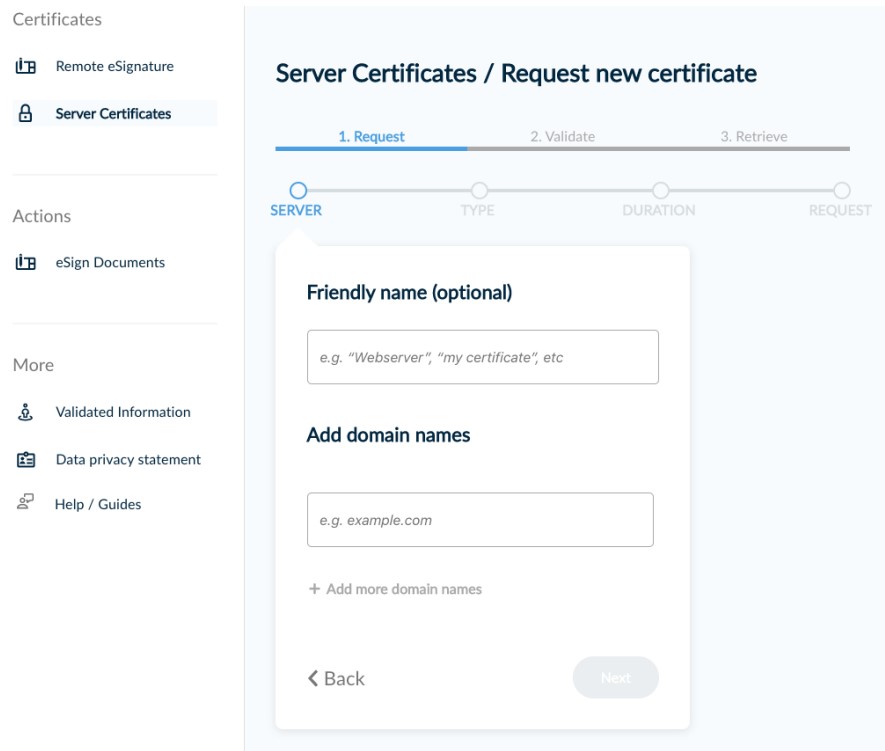
HARICA can issue the following DV SSL/TLS Certificates types:
-
SSL DV (Domain Validated): SSL/TLS Server Certificate that includes one or more FQDNs (e.g. server1.example.com, www.απθ.gr, www.απθ.ελ)
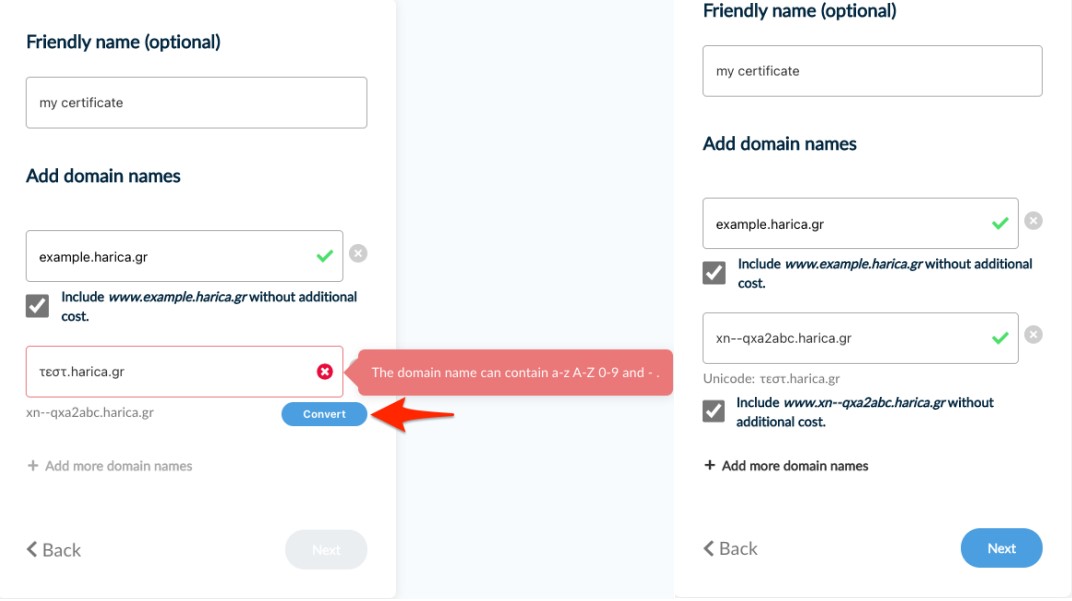
-
SSL DV Wildcard (Domain Validated - Wildcard): SSL/TLS Server Certificate that includes one or more wildcard domains (e.g. *.example1.com, *.απθ.gr, *.απθ.ελ)
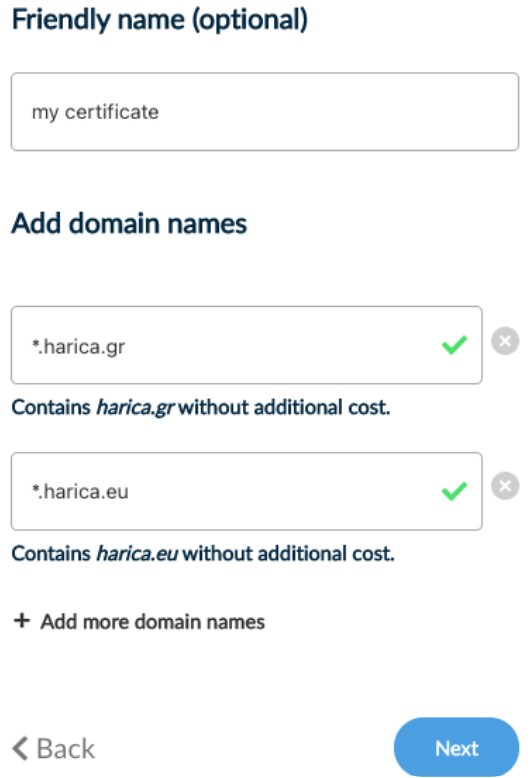
-
SSL DV Onion (Domain Validated - Onion): SSL/TLS Server Certificate that includes one .v3 RFC 7686 ".onion" special-use Domain Name with up to 10 subdomains. (e.g 4gmrlefxkq4mtan6a2lqwfwa7un4brjlatka75nwdczemqqwn3wznnad.onion, mysite.4gmrlefxkq4mtan6a2lqwfwa7un4brjlatka75nwdczemqqwn3wznnad
.onion) base .onion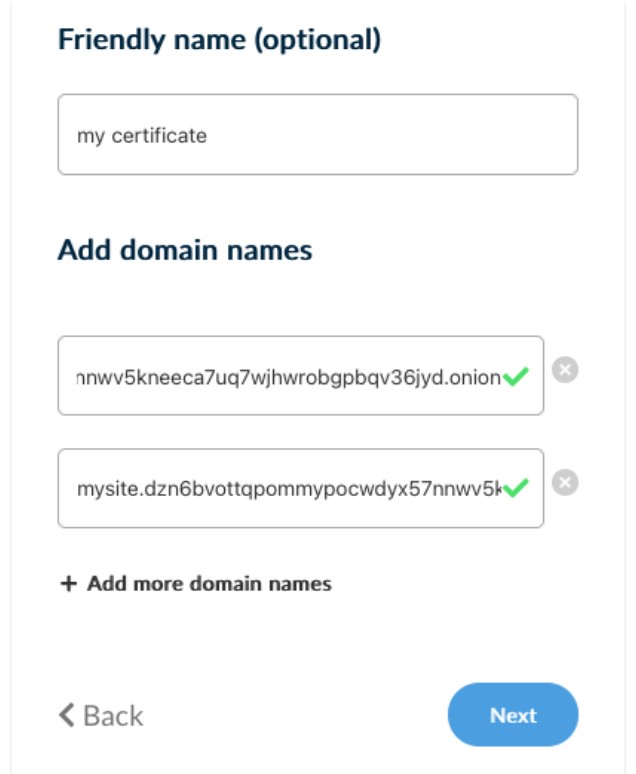
-
SSL DV Wildcard Onion (Domain Validated – Wildcard Onion): SSL/TLS Server Certificate that includes one .v3 RFC 7686 wildcard ".onion" special-use Domain Name (e.g. 4gmrlefxkq4mtan6a2lqwfwa7un4brjlatka75nwdczemqqwn3wznnad.onion)
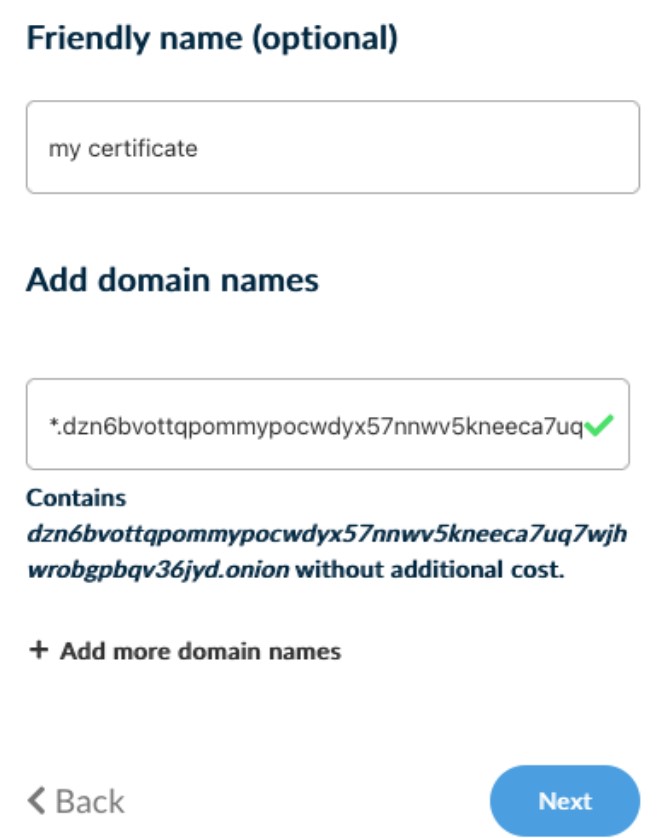
Select the type of your certificate (DV), press “Next”.
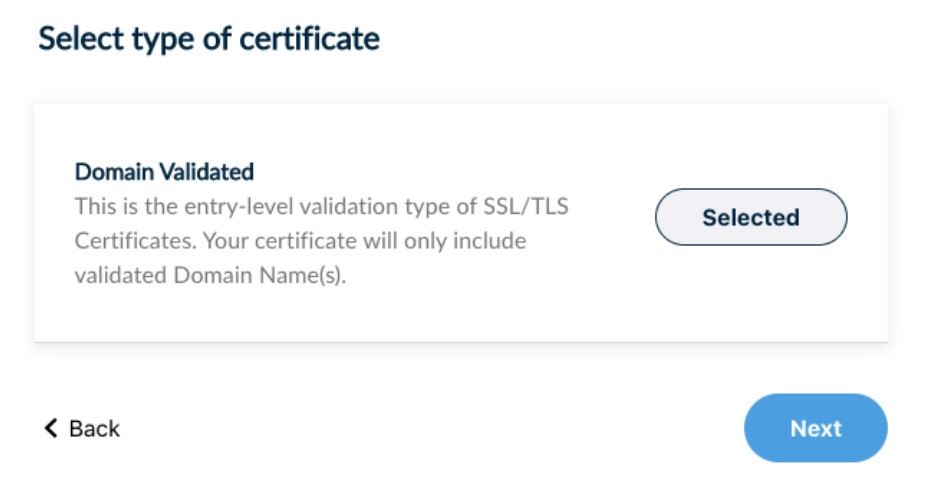
Select the validity of the requested service, press “Next”.
*Please keep in mind that HARICA’s SSL/TLS Certificates have a maximum validity of one (1) year. This limitation is enforced by the CA/Browser Forum and Certificate Consumers (e.g. Apple, Google, Microsoft). Choosing to purchase a certificate for 2, 3, or 4 years means you will get a new certificate for the remaining time without any additional cost. You will receive expiration notifications before each certificate expires.
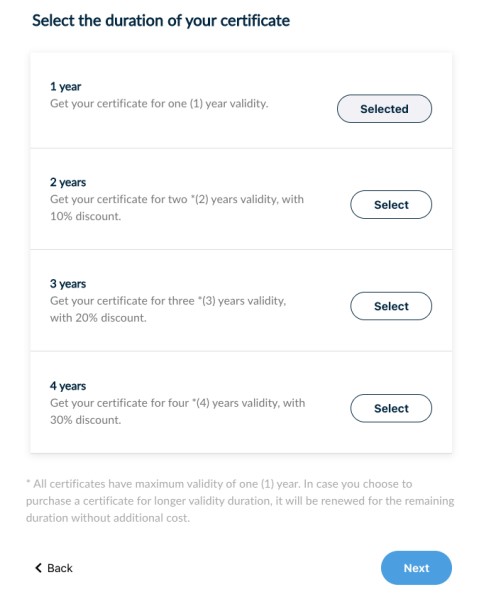
3. Submit request
You have the option to generate the private key and the certificate request file (.csr/.req) automatically on your browser or submit your .csr. The “Auto-generate CSR” option requires you to select the key type/size and set a passphrase that you must remember since it will protect the private key of your certificate.
Press “Generate Private Key, CSR, and submit order”.
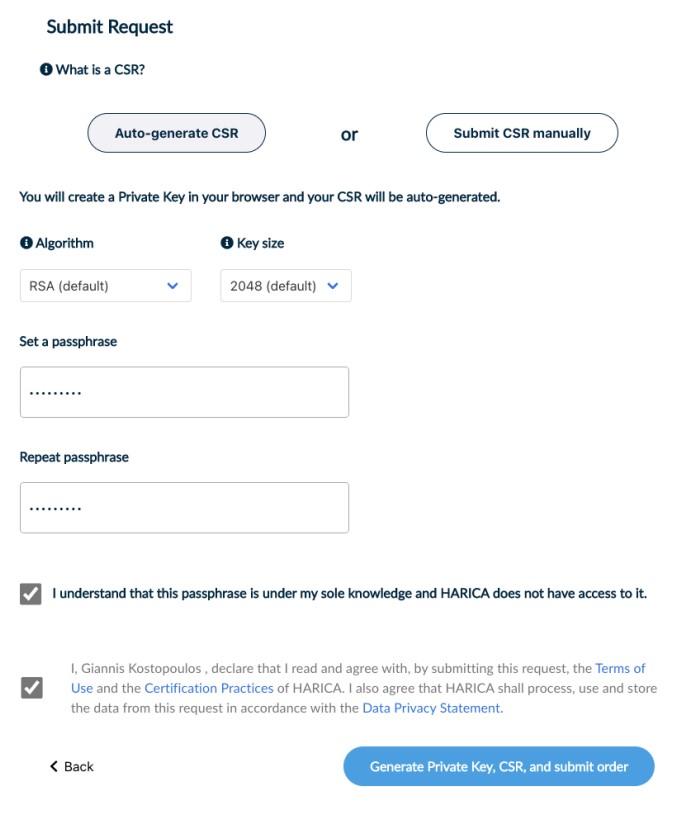
Download your protected private key and then press “Continue”.
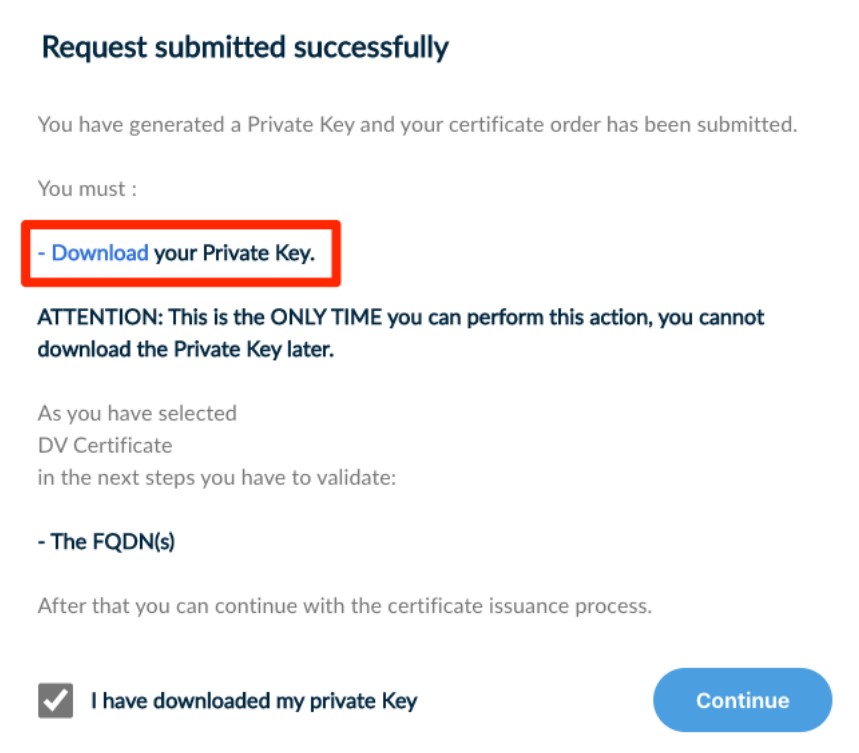
4. Validate domain
Depending on the type of your requested certificate, you have the following options for the domain validation procedure.
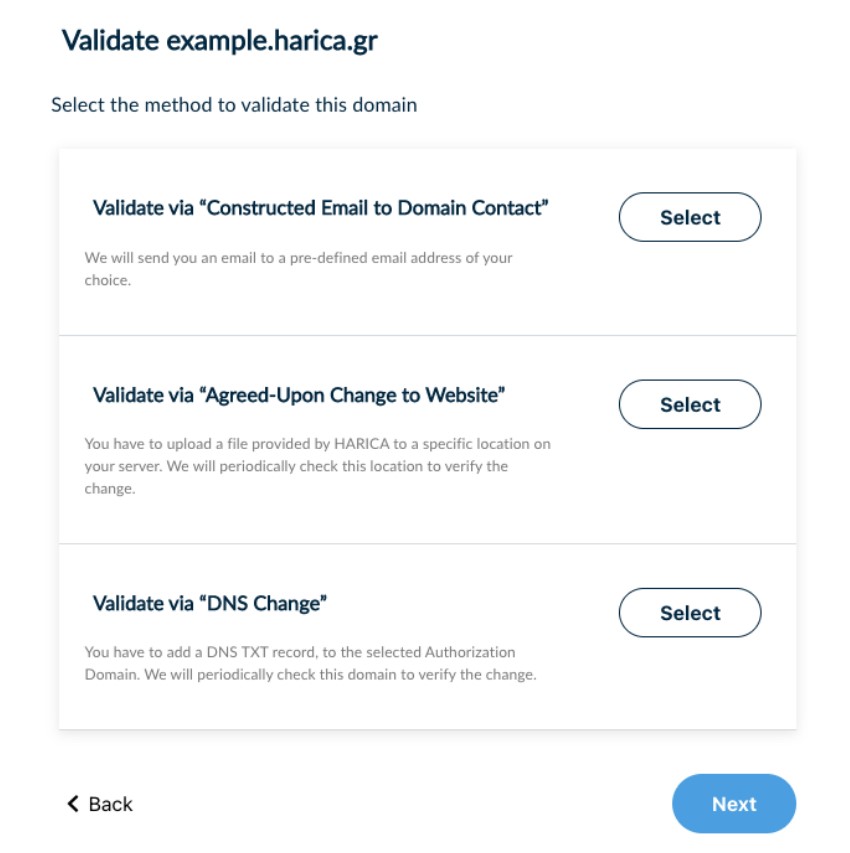
-
Validate via “Constructed Email to Domain Contact”
Applies for SSL DV, SSL DV Wildcard
Select a pre-defined email address of your domain to receive a confirmation email.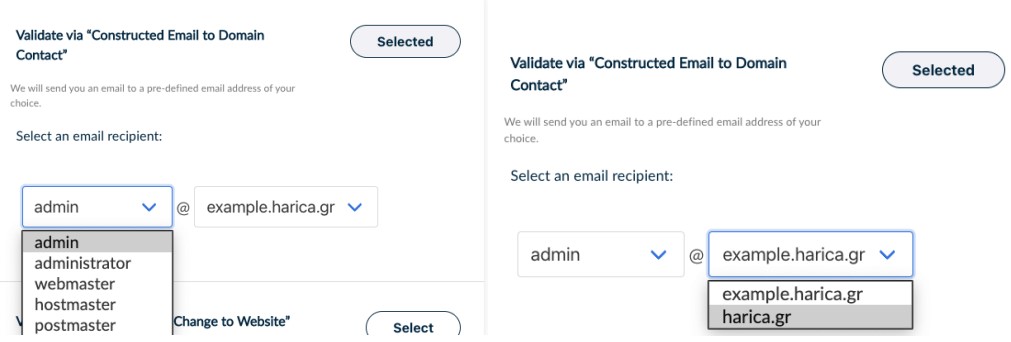
-
Validate via “Agreed-Upon Change to Website”
Applies for SSL DV, SSL DV Onion.
Upload a file, provided by HARICA, to a specific location on your server.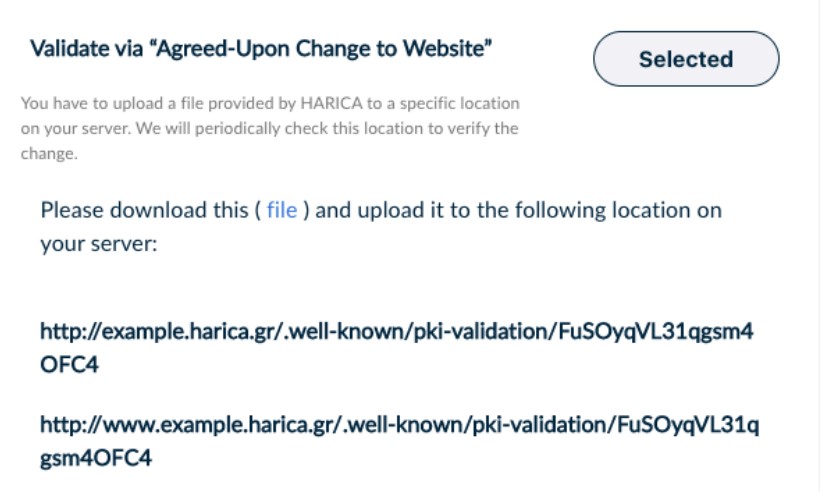
-
Validate via “Onion CSR”
Applies for SSL DV Onion, SSL DV Wildcard Onion.
Create a validation “Onion CSR” for the selected onion address and submit it.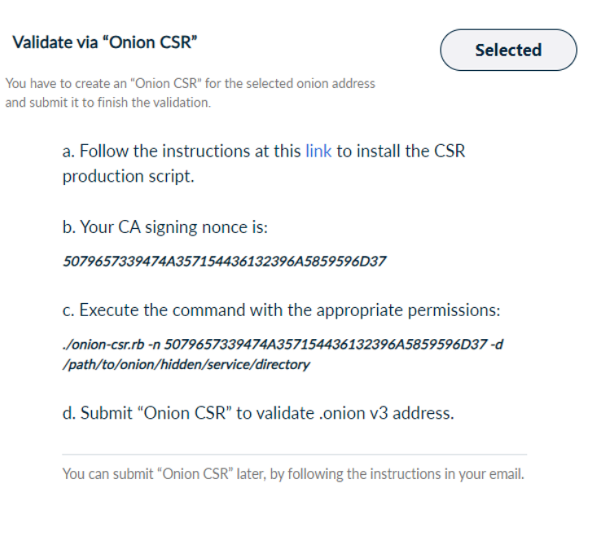
-
Validate via “DNS Change”
Available for SSL DV, SSL DV Wildcard.
Add a DNS TXT record to the selected authorization domain.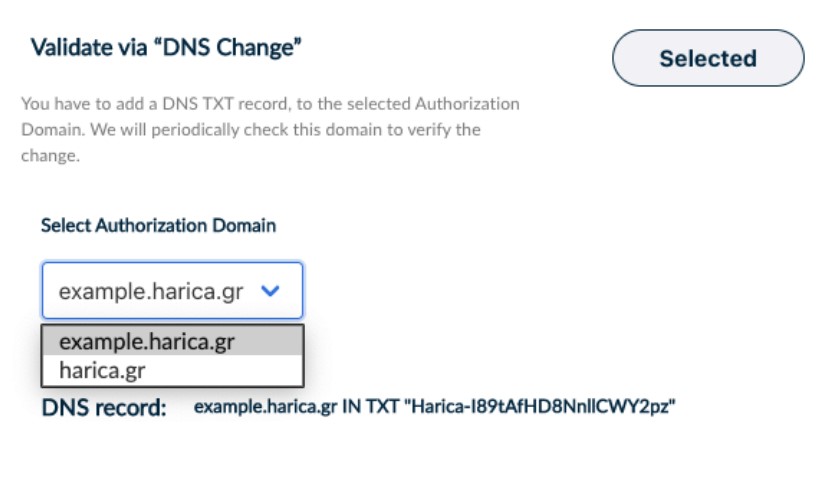
After selecting your preferred domain validation method, press “Submit and back to dashboard”.
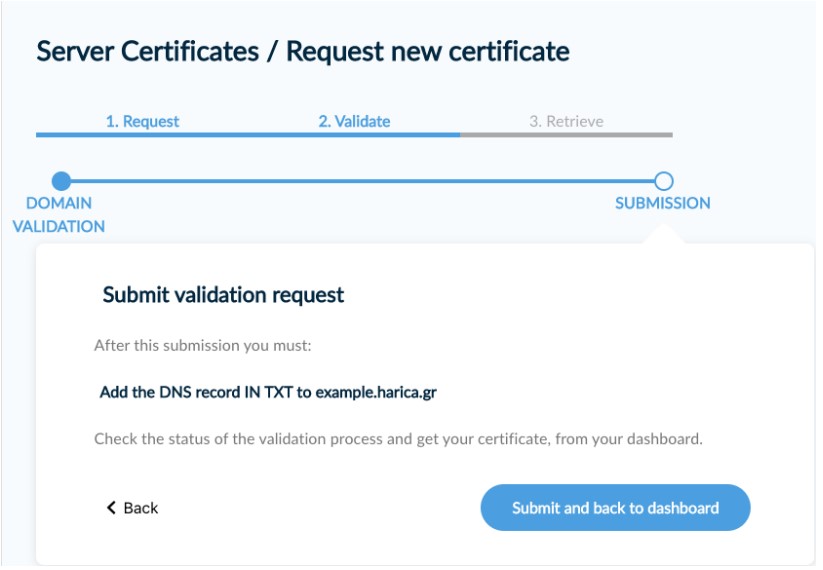
The request is pending until the domain validation is completed. There are some actions available (e.g. cancel your request, speed up HARICA’s check for your DNS/Website changes), by selecting the arrow icon on the right.
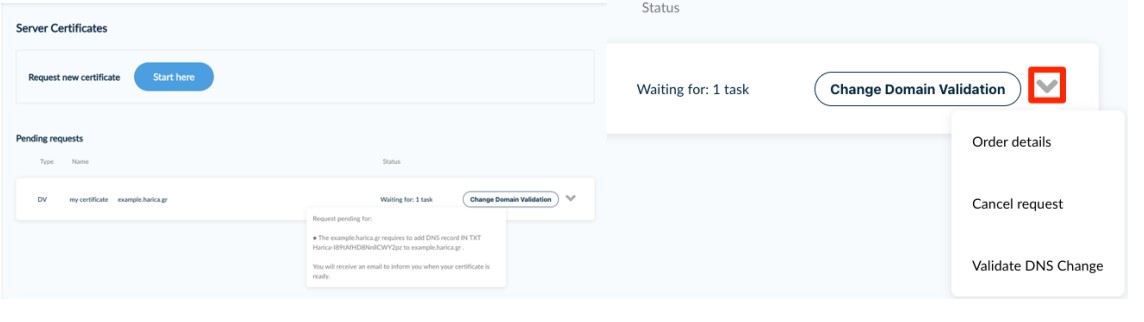
5. Get certificate
When the domain validation is completed you can proceed with the certificate acceptance. Press “Continue to get your certificate”.
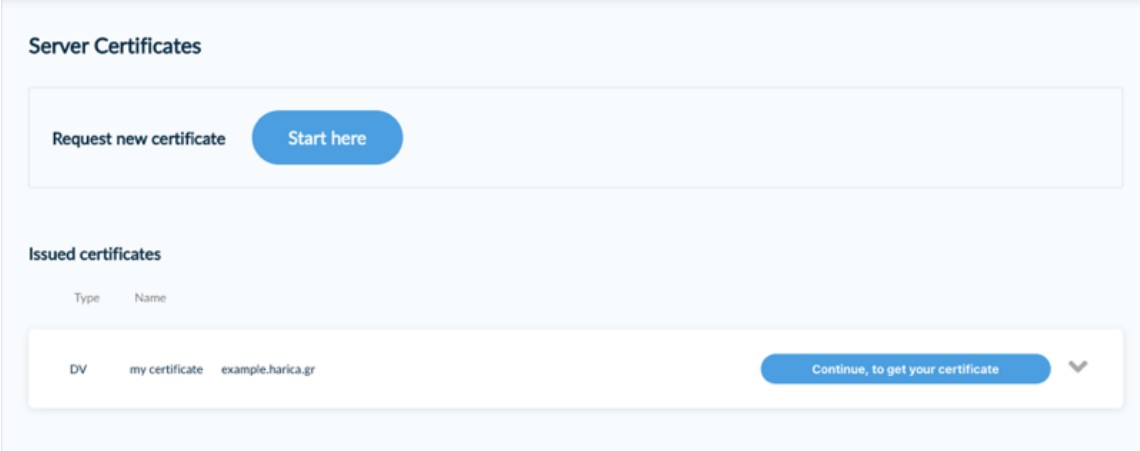
Check the certificate information and press “Accept”.
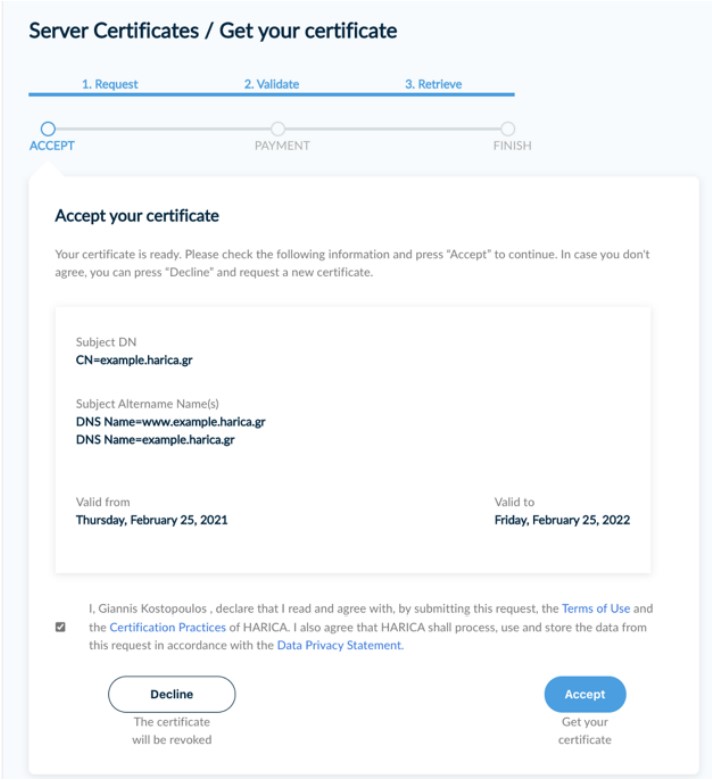
Provide your billing details and press “Continue to payment”.
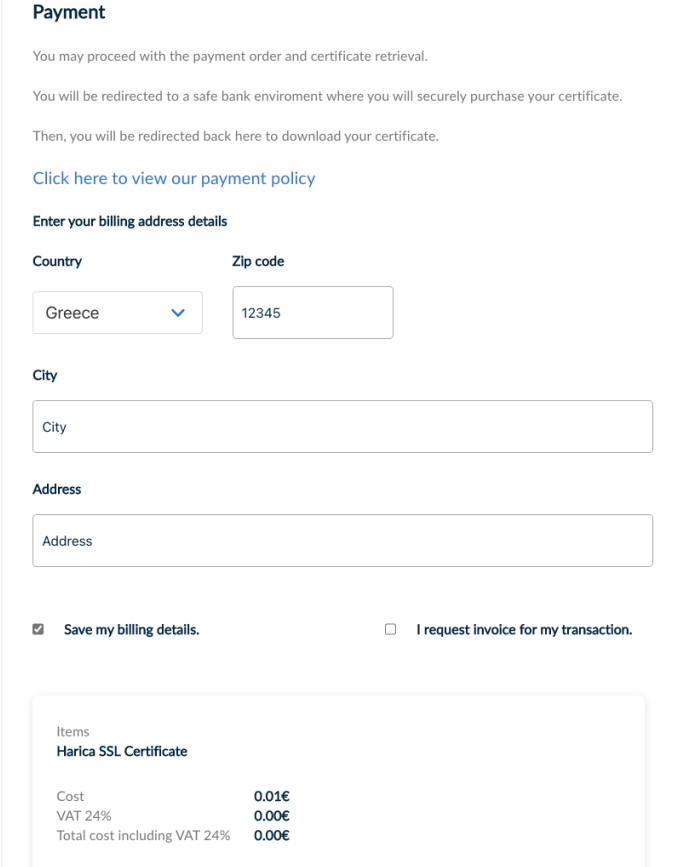

After the successful payment of your order, you can retrieve your certificate in different formats.